Libby
Love to listen? Browse a wide variety of magazines, audiobooks, eBooks using Libby.
Libby runs a digital book club - Ben's Book Club, with an accompanying author talk. Check it out if Book Club is missing from your life.
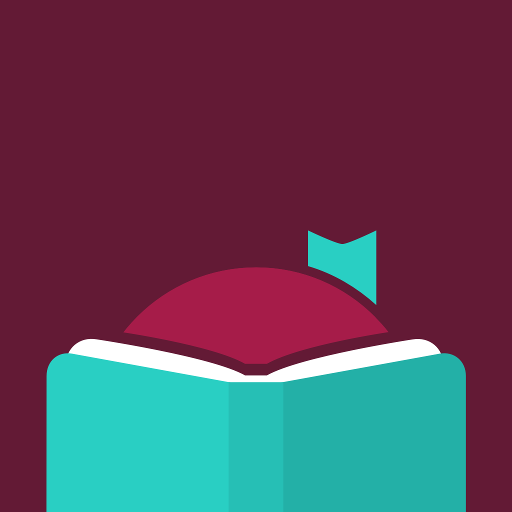
User guide
To access Libby:
1. Download the app from the App Store or Google Play.
2. Tap the icon in the top right hand corner—choose ‘Add a Library’, search ‘Hunter’ and choose ‘Hunter Libraries Group’. Next ‘Add a Library card’ and ‘Choose a location’, select ‘Cessnock City Library’. Enter your library card number and PIN/password. If you are unsure of your PIN/password please follow the ‘Forgot your password’ prompts on our library website.
3. Borrow and download eAudiobooks, eMagazines and eBooks. Most items may be borrowed by multiple users at the same time.
4. Loans will expire after 21 days. eAudiobooks and eMagazines will use about 300MB per item.
Accessibility features:
Reduce colour variation: Libby can adjust to only use neutral, high-contrast colours. Start by entering the menu, then selecting Settings, then select Accessibility Features. There is a toggle next to Reduce Color Variation to turn this feature on or off.
Reduce text variation: Libby can keep all text semi-bold with no italics, and rarely use all capitals. Start by entering the menu, then selecting Settings, then select Accessibility Features. There is a toggle next to Reduce Text Variation to turn this feature on or off.
Reduce motion: Libby can minimise the animations used in its interface. Start by entering the menu, then selecting Settings, then select Accessibility Features. There is a toggle next to Reduce Motion to turn this feature on or off.
Reduce vibrations: Libby normally uses haptic feedback, but this can be removed. Start by entering the menu, then selecting Settings, then select Accessibility Features. There is a toggle next to Reduce Vibration to turn this feature on or off.
Adjustable font size: When you have an eBook open, press the A button on the top-right. This will open a menu which includes a Text Scale option. Slide the scale left to make the text smaller, or right to make it larger.
Dyslexic-friendly font: When you have an eBook open, press the A button on the top-right. This will open a menu which includes a Book Design option. Select OpenDyslexic to use the dyslexic-friendly font.
Adjustable audio speed: When you have an eAudiobook open, press the speedometer button near the top-right. This will open a Playback Speed menu. You can select a preset between 1.00x and 2.00x speed, or move the slider to select between 0.60x and 3.00x speed.